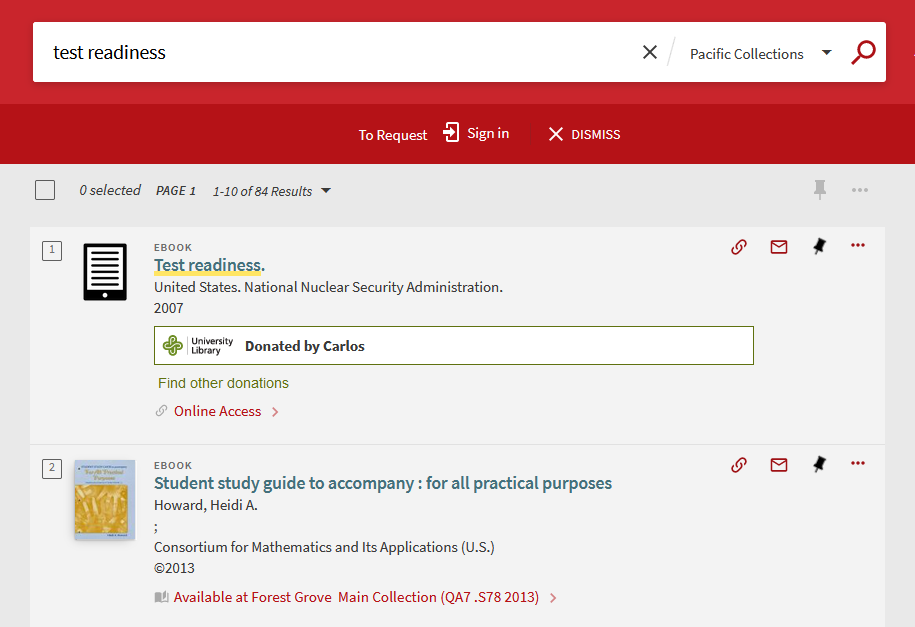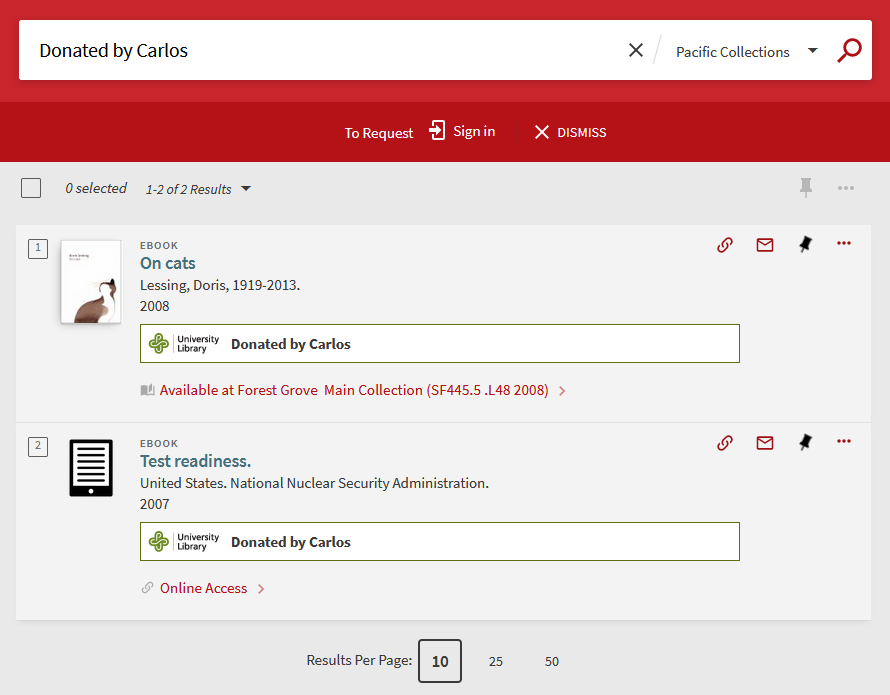Created by
- Ron Chesko, Western Washington University
- Hui Zhang, Oregon State University
- Documentation by Carlos Torres, Seattle University
Description
These instructions will help you to configure the normalization rule and display configuration for implementation of a Virtual Bookplate for records in Primo VE.

System Components
Alma Discovery (VE), Customization Package
Skill Set Requirements
Alma Discovery, CSS
Accessibility
Web Accessibility Checklist for Primo VE Customizations
Browser Support
Chrome
Mobile Support
Not Tested
Implementation
Overview
- Implement a normalization rule and display field to add virtual bookplate information from MARC 599 fields to Primo brief records
- Customize the display of the virtual bookplates with CSS
Prerequisites
- You’ll need to have Discovery-Admin role in Alma to make changes to displays and normalization rules
- Records that you’d like to display Virtual Bookplates for will need to have a MARC field 599 with the following:
- Subfield c containing “virtual bookplate”
- Subfield a containing the text you’d like to appear in the virtual bookplate display
Steps
Step 1: Create a Local Display Rule
Instructions on creating a Local Display Field can be found in the How-tos: NRSG Local Display Fields in VE document. The link jumps to the “Display Fields for Local Data Fields (MARC 59X, 69X, 9XX)” section. Use Method 2 in this section, as the rule template is provided below.
Note: Please check and update the Rule Coordination Spreadsheet to make sure you pick a local field number that matches up with other Alliance institutions. A few Alliance libraries are already using local_field_02 for 590 and 599 MARC fields.
Paste the following code into the rule editing screen:
rule "Primo VE - Lds02"
when
MARC."599" has any "a" AND
MARC."599"."c" match "virtual bookplate"
then
set TEMP"1" to MARC."599" subfields "a"
add prefix (TEMP"1","<span class=\"bookplate\">")
add suffix (TEMP"1","</span>")
create pnx."display"."lds02" with TEMP"1"
endThis rule assumes that you are using the 599 MARC field along with subfields a and c as described in the prerequisites AND you are using local_field_02. This rule also assumes that you are using “bookplate” as your CSS class name.
If there is already a rule in the local_field_02 for 590, paste the following code into the rule editing screen:
Note: If you add another stanza to a norm rule, you need to make sure the title of the 2nd stanza is different than the first…but don’t change the first. It has to read “Primo VE – Lds##”.
rule "Primo VE - Lds02"
when
MARC."599" has any "a" AND
MARC."599"."c" match "virtual bookplate"
then
set TEMP"1" to MARC."599" subfields "a"
add prefix (TEMP"1","<span class=\"bookplate\">")
add suffix (TEMP"1","</span>")
create pnx."display"."lds02" with TEMP"1"
end
rule "Primo VE - Lds02 590"
when
MARC."590" has any "a" AND
MARC."590"."c" match "virtual bookplate"
then
set TEMP"1" to MARC."590" subfields "a"
add prefix (TEMP"1","<span class=\"bookplate\">")
add suffix (TEMP"1","</span>")
create pnx."display"."lds02" with TEMP"1"
endNote: Please take care in copying and pasting quotes. Some word processors substitute something that looks like a double quote but might not be. If you’re getting errors applying a rule in Alma, check the quotes. A good procedure is to first paste the rule into a plain text editor like Notepad. Then, if you don’t see any weird or missing characters, copy out of the text editor and into the norm rules editor window.
Step 2: Add the Display Field to the Brief Display
Once you’ve created the display field, you need to add that field to the Brief Record Display in your view(s).
In Alma, go to Configuration > Discovery > Configure Views
Click on the action (…) button for the view you wish to edit and choose Edit. Once on the View Configuration, click on the Brief Record Display tab at the top of the page. You should see a screen like this:
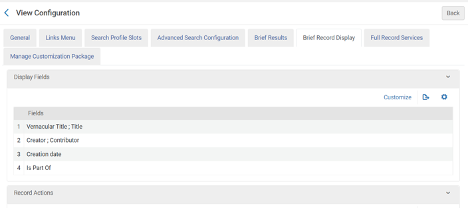
If the display fields have not previously been customized, you will need to click the Customize link in the Display Fields section.
You should now have the option to edit each of the lines:
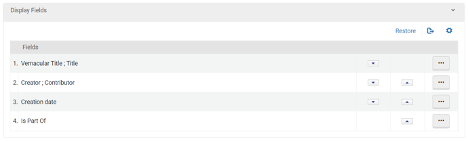
You are limited to these 4 lines, so you will need to add the Virtual Bookplate to an existing line or replace a line. You can find more information about views configuration in the ExLibris Online Documentation.
For this documentation, we’re going to add the Virtual Bookplate to the 4th line of the display. So, click on the action (…) button at the end of the line and choose Edit.
The following edit screen will display:
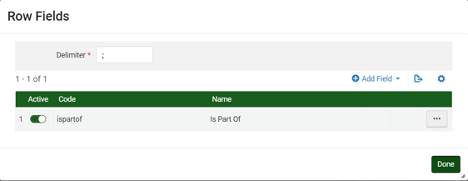
Now we will click on the Add Field link and use the search box to jump to Virtual Bookplate:
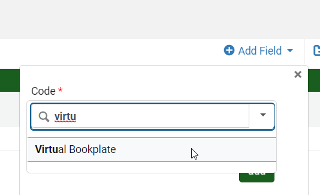
Then click Add to add the field. Your new line configuration should look like this:
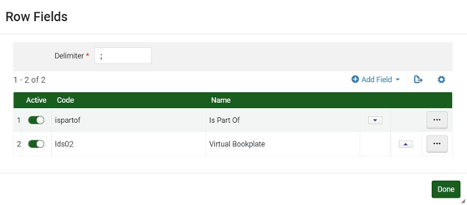
Click Done.
The changes to take effect immediately.
Repeat this process for any other Views that you’d like the Virtual Bookplate to display on. If you have any questions or problems, feel free to contact the Norm Rules Standing Group for assistance.
Step 3: Customize the display of the virtual bookplate with CSS
In your local customization package, insert the following CSS rule sets into your custom1.css file. Change the background image, colors, and other styles to match your institution’s look and feel.
/* bookplates */
.bookplate {
background-image: url(/* Your URL here */);
background-position: 5px 50%;
background-repeat: no-repeat;
padding: 8px 8px 8px 90px !important;
font-weight: bold;
display: inline-block;
border: 1px solid #5F710F;
margin: 8px 0;
max-width: 600px;
outline: none;
background-color: #FFF;
}
.bookplate:hover {
background-color: #FFF;
}
prm-brief-result .item-detail span {
display:block;
}Save the file, zip your customization package, and upload it to your Primo VE view in Alma Discovery.
Optional: Add button to search for bookplate text
By default, local fields aren’t searchable in the Primo full display. If you’d like to help patrons search for records with the same virtual bookplate, you can use AngularJS to add a button under the brief record display.
The code below will add a button with the class “bookplate-search” that performs an exact search for the contents of the lds02 display field. If you assigned a different code in your normalization rule, change the check for value.key == 'lds02' to match your own code.
Accessibility note: When navigating Primo with a keyboard, triggering the button will open the full record as if clicking elsewhere on the brief result. However, triggering the button from the full record display will then open the search results.
// Add a button under virtual bookplates to search for other records
// containing the same exact string
app.component('prmBriefResultAfter', {
bindings: {
parentCtrl: "<",
},
template:
'<button class="bookplate-search" ng-if="$ctrl.show_bookplate_search" ng-click="$ctrl.search_bookplate()">Find other donations</button>'
,
controller: function controller($scope, $location) {
var vm = this;
vm.show_bookplate_search = false;
this.$onInit = function() {
$scope.$watch(
function() {
return angular.isDefined(vm.parentCtrl.otherLines);
},
function (newValue, oldValue) {
if (newValue === true) {
angular.forEach(vm.parentCtrl.otherLines, function(line, line_index) {
angular.forEach(line.values, function (value, value_index) {
if (value.key == 'lds02') {
var params = $location.search();
const search_query = 'any,exact,' + angular.element(value.text[0]).text();
if (!angular.isDefined(params.query) || params.query.toLowerCase() != search_query.toLowerCase()) {
vm.search_bookplate = function() {
params.query = search_query;
return $location.path('/search').search(params);
}
vm.show_bookplate_search = true;
}
}
});
});
}
}
);
}
}
});Style the button with CSS. For example:
button.bookplate-search {
background: transparent;
border: none;
color: #5F710F;
font-size: 90%;
}
button.bookplate-search:hover,
button.bookplate-search:focus,
button.bookplate-search:active {
text-decoration: underline;
}