Created by
- Tamara Marnell, Orbis Cascade Alliance
Description
The Resource Sharing (RS) form displays for records on the services page when no matching titles exist in the Network Zone (NZ). This includes titles with resource types the Alliance doesn’t lend through Summit–like articles and eBooks–as well as physical materials with no holdings in any Summit library.
This page presents two methods for hiding the RS form to prevent patrons from requesting titles that cannot be borrowed:
- Use a General Electronic Service (GES) and Display Logic Rules hide to hide the form by genre and other parameters.
- Add a module to your customization package that checks the NZ for physical holdings by OCLC number or ISBN and hides the form accordingly.
Option 1: Hide the form with a GES and Display Logic Rules
To hide the form for specific resource types, your library can set up a General Electronic Service and Display Logic Rules as described in the Knowledge Center article, “Do not show resource sharing link for records in discovery.” According to Support, this is the “best known practice” for suppressing the Resource Sharing form.
This option will hide the RS form based on OpenURL parameters only. It will not hide the form for physical materials with no holdings in the NZ.
“Dummy” GES Setup
Under Configuration > Fulfillment > General Electronic Services, create a GES with these settings: not document delivery/ILL, not enabled without login, and never disabled. Set the default general electronic services rule to IsDisplay = False.
Alternatively, if you have an existing GES to hide journals for Summit (usually called a variation of Hide_Summit3) you can add more service availability rules to hide the form for additional resources.
In the Service Availability Rules tab, create and enable a rule for each of these parameters (because rft.genre cannot be repeated for multiple parameters within the same rule) that sets IsDisplay = True.
- rft.genre = journal
- rft.genre = article
- rft.genre = unknown
You can add other rules for bookitem, issue, video, and other uncommon genres. A complete list is on the table of the “Access to Services” Knowledge Center article.
Display Logic Rules
Under Configuration > Fulfillment > Display Logic Rules, hide the RS form when your dummy GES is displayed, and then hide the display of the dummy GES itself.


Option 2: Central Package Customization
The module “hideSummit” in the Central Package will hide the Resource Sharing form within the services page only if either a) the PNX or URL contains no OCLC number or ISBN, or b) the Ex Libris SRU returns no physical holdings in the NZ for records matching the found identifier. Note that the button to open the form might appear for a second or two before the SRU response reaches Primo VE.
Image 1: A book record from Web of Science with physical items held by Gonzaga University and Seattle Pacific University.
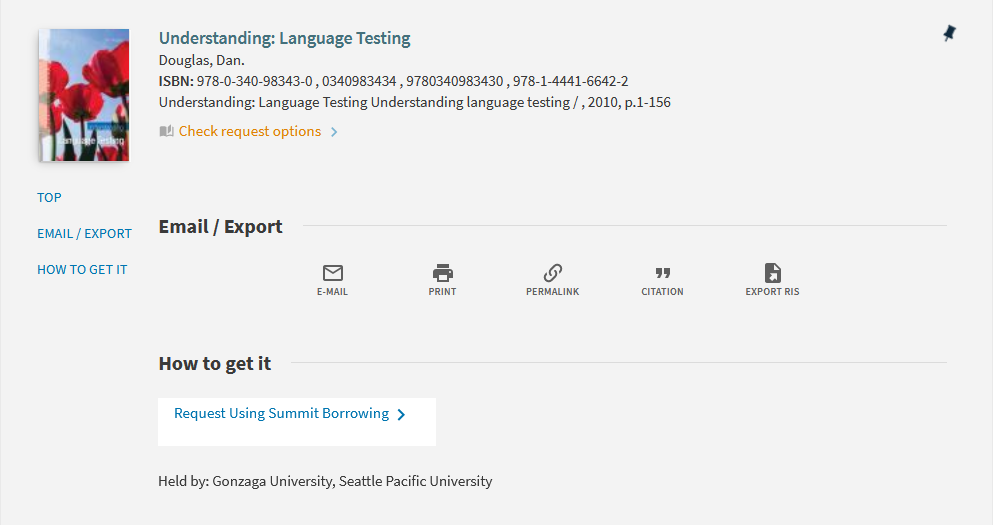
Image 2: A book record from Web of Science with electronic holdings in the NZ (indicated by an 008/23 of “o”) but no physical holdings.
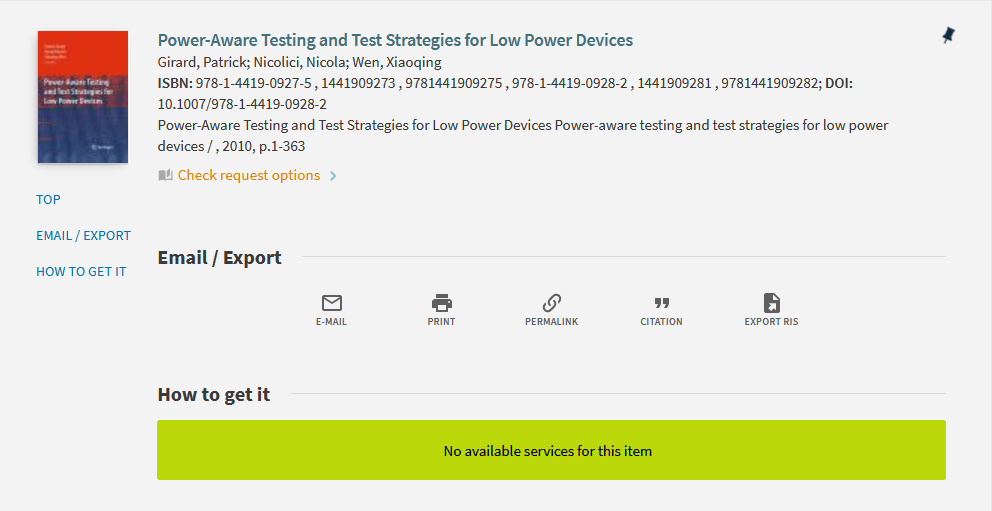
Overview
- Enable Central Package in view
- Add the module to the custom.js file in your customization package
- Zip package, and load to view via Alma Discovery
Steps
1. Turn on inheritance from the Central Package.
2. Within the anonymous function of your custom.js file, add the “hideSummit” module to the dependencies in your app variable.
var app = angular.module('viewCustom', ['angularLoad', 'hideSummit']);3. Add the hide-summit custom element to the alma-howovp-after component.
app.component('almaHowovpAfter', {template: '<hide-summit></hide-summit>'});4. Zip, upload, and save your customization package in Primo VE.
