Context:
Alma’s Manage Deleted Repository page (Resources > Advanced Tools > Manage Deleted Repository) can be used to restore a wide variety of records after they’ve been deleted from Alma.
One known issue related to this functionality is that restored member records can sometimes end up linked to a deleted NZ record, when the bib records have been:
- Deleted from the member IZ, then
- Deleted from the NZ, then
- Restored from the IZ via “Manage Deleted Repository”
A short video demo of this issue can be viewed at https://app.screencast.com/XK7Qvbouqkrxq.
This document provides instructions on how to restore records and verify that they are properly linked to the NZ (in the case of restored bibliographic records).
Finding and restoring records:
Note that in order to restore deleted records, you must have the role Repository Manager.
Navigate to Resources > Advanced Tools > Manage Deleted Repository.
In Find, select the type of record you wish to restore. This selection determines the identifiers you can use to find the desired record(s):
- All Titles: MMS ID of the bib record.
- Collections: Collection PID.
- Digital Files: File PID
- Digital Remote Representations: Remote Representation PID
- Digital Representations: Representation PID
- Note: When restoring digital files and representations together, select the “Digital Files” option to restore, not the “Digital representations” option.
- Electronic Portfolios: Portfolio ID
- Holding: MMS ID of the holding record
- Physical Items: Item ID
In Search criteria, enter information about the record(s):
- By date range: select Deleted range. Select a date range within which the records were deleted.
- By a user or by a job: select Deleted by. For a user, select User, select the user in the User, and select a date range. For a job, select Job id and enter the ID.
- By record ID: select MMS ID/PID and enter the appropriate identifier (listed above) for your record type.
Select Search. The list of matching records appears on the page. You can click on a record title to view brief information about that record.
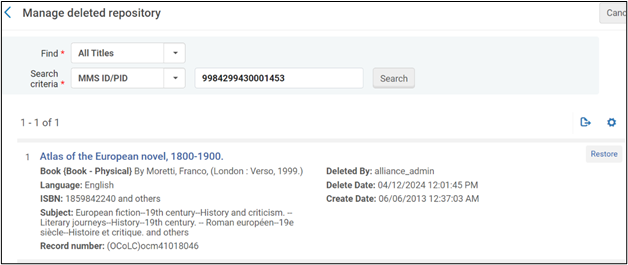
Click “Restore” for the desired record. You will see a summary of the record(s) being restored. Click “Confirm” to complete the restoration.
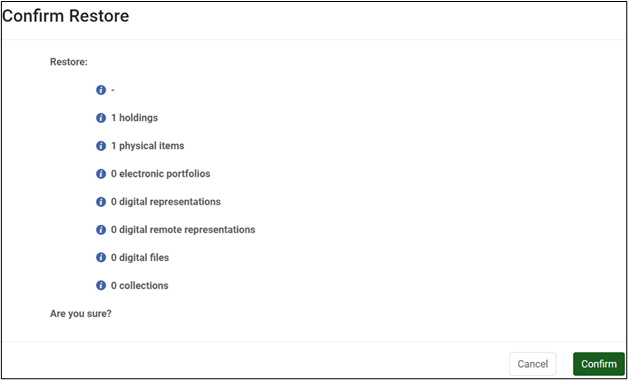
Verifying proper links to the NZ:
If you have restored a bibliographic record to your IZ (with or without inventory), open the record in the Metadata Editor. If you see the Network icon on the record, you will need to verify that the record is linked to an active NZ record and not a deleted NZ record. To do this:
Retrieve the Network MMS ID from the record in the Metadata Editor. This is the MMS ID value that ends in 1451.
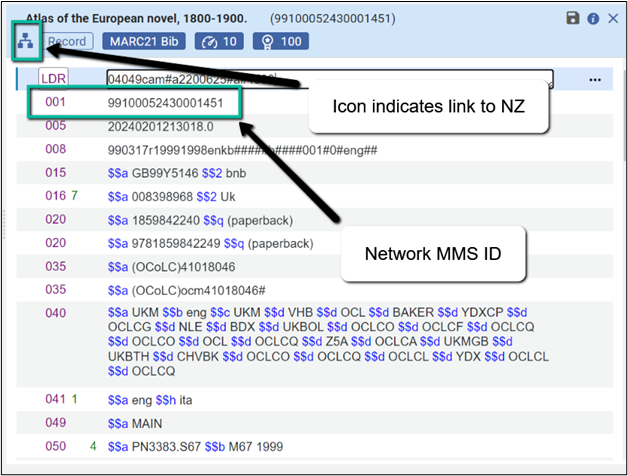
Conduct a keyword search for the Network MMS ID in the All Titles index. You should see the restored record appear in your Institution tab. Now click the Network tab.
- If the record appears in the Network tab, then your restored record is properly linked to the NZ.
- If the record does not appear, then your restored record is linked to a deleted NZ bib and needs some further work.
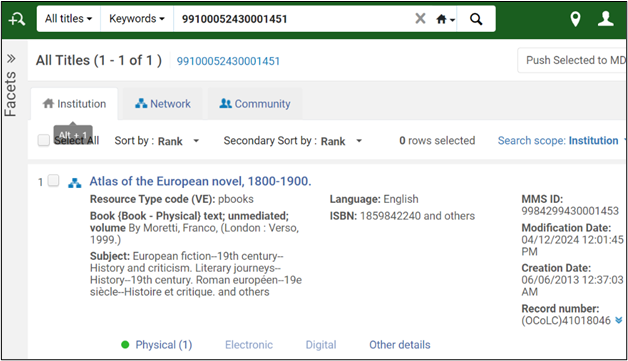
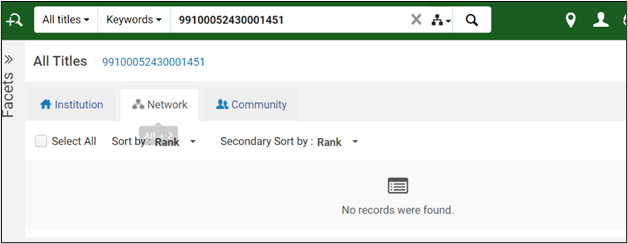
- You can opt to:
- Send the Network MMS ID to the Techncial Services Program Manager, who will restore the Network-level bib record and bring the record up to date, OR
- Open the restored record in the Metadata Editor and use the Record Actions > Copy to Catalog function to break the old link with the NZ.
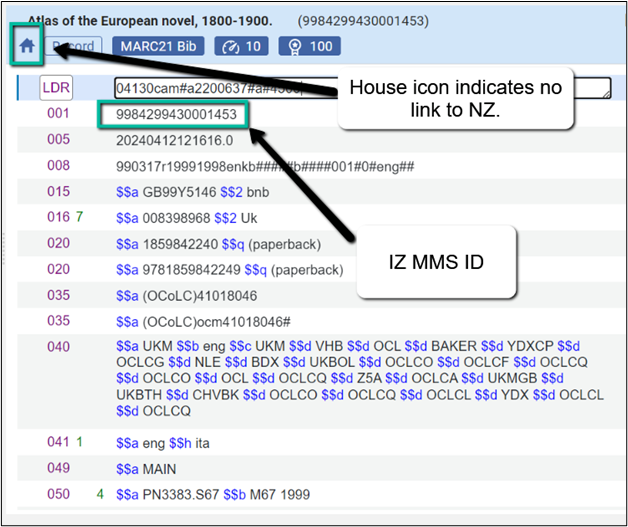
Then use Record Actions > Share with Network to establish a new link to the NZ.
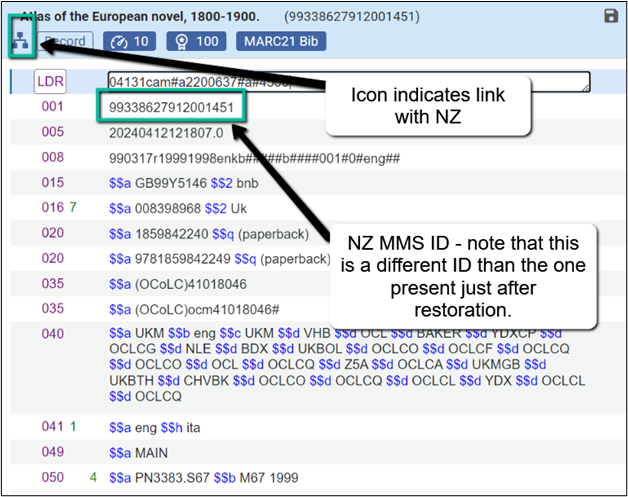
Notes/Limitations on the restore functionality:
Restoring a bibliographic record restores all records that were deleted together with it, for example holdings and item records.
Restoring an item record restores its higher level records, for example holdings and bibliographic records, but not other records that were under its associated bibliographic record. For example, if the bib record had two holdings records, each with an item, then restoring one item will restore its holdings record and the bib – but the second holdings record and item will NOT be restored.
When “Deleted By” is indicated as ‘System’ or as ‘Electronic Inventory Creator’, this means that the records were deleted by an internal system process.
Time limitations on restoration:
- By date range: 1-year limitation
- By user or job: 1-year limitation
- By ID number: no time limit.
- Digital files are retained for 90 days from deletion, and cannot be restored afterwards.
